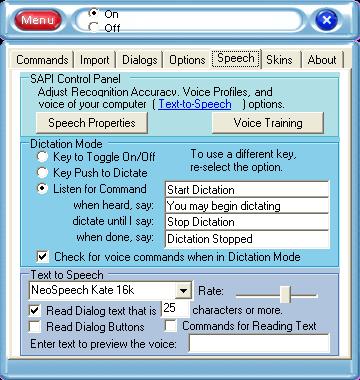Speech Recognition Software for Download
An easy software solution to enable you
to control your computer, dictate emails and letters, and
have the computer read documents back to you.

Screen Shot |
10 Reasons for Trying
e-Speaking's Software
- Free Download of software
- Over 100 commands built-in
- Ability to add more commands
- Runs in Windows2000 and WindowsXP
- Small file size
- Utilizes latest technologies from Microsoft
- Seemlesly integrate with Office
- Voice commands of Mouse events
- Based on SAPI and .NET technologies
- Easy to Use
Now you can tell your computer what you want it to do.
SiteMap
Other Resources
What Is It?
Command and control your Window's computer through your voice. Operate your computer using a minimum
of keystrokes or mouse clicks. If you want to move the cursor down one line, simply say: Down One.
Want to check your emails? Simply say: Open Email. Add commands to open and control any
Window's document or program.
How Does It Work?
Utilizing Microsoft's Speech Application Program Interface (SAPI) and
Microsoft's .NET Framework,
we have developed a very small and efficient voice command and recognition application. SAPI and .NET
are both required to use this software.
Dictation as Well?
Voice Dictation is integrated into the e-Speaking application including 26 different Dictation Voice Commands.
Why e-Speaking?
Our intent in developing this product was to suppliment your ability to command and control your computer
through your voice. To enable you to have access to dictation software using Microsoft's SAPI speech engine.
And to allow the computer to read documents and emails to you.
How Expensive is It?
It's Free! That's right. You can download it with over 100 built-in commands and begin using
it today and forever at no cost.
Users Guide?
Access the on-line user's guide.
What is Speech Recognition?
Speech Recognition is a technology that allows the computer to identify and understand words spoken by a person using a microphone or telephone. The ultimate goal of the technology is to be able to produce a system that can recognize with 100% accuracy all words that are spoken by any person.
Even after years of research in this area, the best speech recognition software applications still cannot recognize speech with 100% accuracy. Some applications are able to recognize over 90% of words when spoken under specific constraints regarding content and previous training to recognize the speaker's speech characteristics.
Computer software that understands your speech enables you to have conversations with the computer. These conversations would include you and the computer speaking as commands or in response to events, input, or other feedback.
Speaking is easier and more intuitive than selecting buttons and menu items. Human speech has evolved over many thousands of years to become an efficient method of sharing information and giving instructions.
Useful when accessing systems through pay telephones that do not have attached keyboards.
These commands a built-in. You do not have to add or program them.
Working with Applications
Say...
Open Word
Open Excel
Open Email
Open Powerpoint
Open Internet
Open Notepad
Close Application
Close Window
Close Document
|
Start Word
Start Excel
Start Email
Start Powerpoint
Start Internet
Start Notepad
Minimize
Maximize
|
More info
Browsing the Web
Browse the web using the following commands:
Open Internet
Google Website
Yahoo Website
Altavista Website
MSN Website
eBay Website
e-Speaking Website
|
Go Back
Go Forward
Refresh
|
Dialog Commands
Sometimes a program will simply ask you for a yes or no answer to an alert box or dialog.
Yes
No
Cancel
Affirmative
|
System Commands
You can control when e-Speaking is "listening" to you using these voice commands.
Standby
Resume
Stop Listening
Begin Listening
Hello
Computer
Listen to Me
Add a New Command
Add Mouse Click
|
Moving the Mouse
The Mouse Movement option has to be checked on the Mouse menu.
Mouse Left
Mouse Right
Mouse Down
Mouse Up
|
Faster
Slower
Stop
|
More info
Mouse Buttons
Select
Double Click
Right Click
Properties
|
Drag Item
Drag File
Drag Object
Release Item
Release File
Release Object
|
More info
Mouse Jump To
Mouse One - Top of Window
Mouse Two
Mouse Three
Mouse Four - Middle of Window
Mouse Five
Mouse Six
Mouse Seven - Bottom of Window
|
Mouse Alpha - Left of Window
Mouse Beta
Mouse Charlie
Mouse Delta - Middle of Window
Mouse Echo
Mouse Foxtrot
Mouse Golf - Right of Window
|
Editing Commands
Doing some word processing? These commands may help perform common Windows functions.
Select All
Edit Copy
Edit Paste
Edit Undo
|
Edit Delete
Edit Find
Delete Line
Find
Search and Replace
|
Moving the Text Cursor
These commands may help navigate documents.
Left Arrow
Left One
Down Arrow
Down One
Right Arrow
Right One
Up Arrow
Up One
|
Page Up
Page Down
Beginning of Line
End of Line
Beginning of Document
End of Document
|
More info
Simulating Keys
Enter Key
Home Key
End Key
Spacebar
|
Escape Key
Delete Key
Backspace Key
Tab Key
|
Dictation
Start Dictation
Stop Dictation
Standby
|
Resume
Train Word
Show Commands
|
Dictation - Editing
Delete that Phrase
Delete that Text
Delete Last Phrase
Delete Last Text
Strike that Phrase
Delete Last Word
Edit Copy
Edit Paste
|
New Line (inserts a line)
Next Line (inserts a line)
New Paragraph (inserts 2 lines)
Next Paragraph (inserts 2 lines)
Select All
Delete Key
Backspace Key
|
Reading Commands
Read All Text
Read Selected Text
Stop Reading
Pause Reading
Resume Reading
|
Skip Ahead
Skip Back
Read Faster
Read Slower
|
Phonetic Alphabet
You must really like using voice if you are into the Phonetic Alphabet.
Alpha
Bravo
Charlie
Delta
Echo
Foxtrot
Golf
Hotel
India
Juliet
Kilo
Lima
Mike
|
November
Oscar
Papa
Quebec
Romeo
Sierra
Tango
Uniform
Victor
Whiskey
Xray
Yankee
Zulu
|
I've installed the software. Now what do I do?
The installation program created short-cuts on your Programs menu and Desktop.
Start the program the same way you would start any Windows program.
The program will start in a "minimized" mode (i.e., it will show only the basic interface).
 You can view more elements of the program by clicking on the View menu and selecting Full-Screen.
Or you can toggle the View mode by clicking on the "Menu" button that appears on the left side of the program.
You can view more elements of the program by clicking on the View menu and selecting Full-Screen.
Or you can toggle the View mode by clicking on the "Menu" button that appears on the left side of the program.
Recognition
The program will start with the recognition and microphone turned on.
You are ready to begin speaking to your computer.
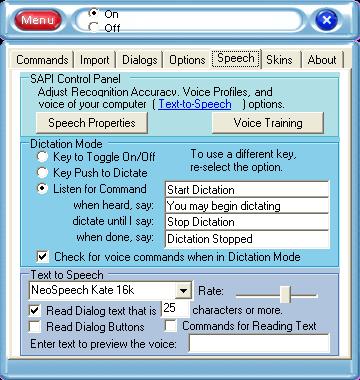
Saying your first words
If you have Microsoft Word, you can say "Open Word" to start that application.
You can say "Close Application" to close it.
What else can I say?
e-Speaking is downloaded with over 100 built-in commands.
Please review them now.
Creating a Recognition Profile?
Access the Speech Properties dialog from the "Speech" tab of e-Speaking. If your name does not appear as one of the
recogntion profiles, then click "New" to add it. Once added, make sure you perform the voice training ("Train Profile")
and press "Apply" at the bottom of the dialog to save your changes.
If you already have a Recognition Profile, you can perform additional training by pressing the button "Voice Training".


 You can view more elements of the program by clicking on the View menu and selecting Full-Screen.
Or you can toggle the View mode by clicking on the "Menu" button that appears on the left side of the program.
You can view more elements of the program by clicking on the View menu and selecting Full-Screen.
Or you can toggle the View mode by clicking on the "Menu" button that appears on the left side of the program.