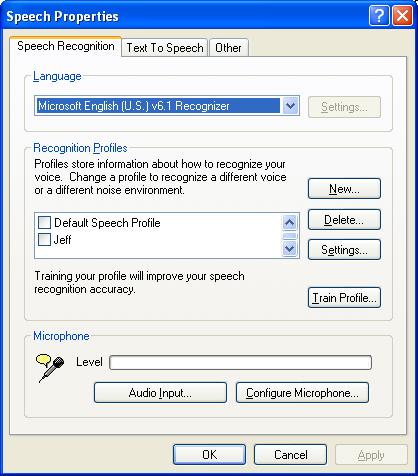After
Installation
I've installed the software. Now what do I do?
The installation program created short-cuts on your Programs menu and Desktop. Start the program the same way you would start any Windows program. The program will start in a "minimized" mode (i.e., it will show only the basic interface). You can view more elements of the program by clicking on the View menu and selecting Full-Screen. Or you can toggle the View mode by clicking on the "Menu" button that appears on the left side of the program.
You can view more elements of the program by clicking on the View menu and selecting Full-Screen. Or you can toggle the View mode by clicking on the "Menu" button that appears on the left side of the program.
Recognition
The program will start with the recognition and microphone turned on. You are ready to begin speaking to your computer.
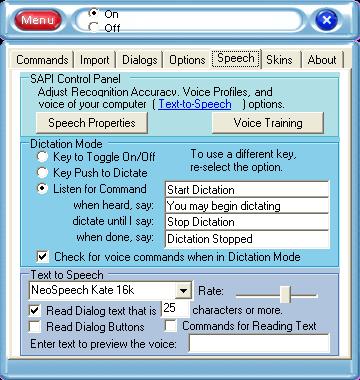
Saying your first words
If you have Microsoft Word, you can say "Open Word" to start that application. You can say "Close Application" to close it.
What else can I say?
e-Speaking is downloaded with over 100 built-in commands. Please review them now.
Creating a Recognition Profile?
Access the Speech Properties dialog from the "Speech" tab of e-Speaking. If your name does not appear as one of the recogntion profiles, then click "New" to add it. Once added, make sure you perform the voice training ("Train Profile") and press "Apply" at the bottom of the dialog to save your changes.If you already have a Recognition Profile, you can perform additional training by pressing the button "Voice Training".