Configure the Sounds Your System Makes
Have you heard the musical sound that the computer plays when it is starting the Windows system? This is a "Sound" that is played during the starting the Windows System "Event". There are a few dozen different events that have sounds associated with them.
| Sound Event | Played When .... | |
|---|---|---|
| Mail Beep | When you receive email | (Examples) |
| Program Error | When there is an error | (Examples) |
| Maximize | When you maximize a window | |
| Minimize | When you minimize a window | |
| Restore Up | When you restore a window larger | |
| Restore Down | When you restore a window smaller | |
| Menu Command | When you select a program/option on a menu | |
| Menu Popup | When you look through program menus/option menu | |
| Open Program | When you open a program | |
| Close Program | When you close a program | |
| Ring In | With a program that uses the ringing options | |
| Ring Out | With a program that uses the ringing options | |
| Asterisk | When a popup alert box is shown | |
| System Default | Used by programs that need a generic beep or ding | |
| Exclamation | When you do something that is not supported | |
| Windows Start | When you start Windows | |
| Windows Exit | When you exit Windows | |
| Critical Stop | When there is an error | |
| Question | When a program ask you a question prompt | |
| Empty Recycle Bin | When you empty the recycle bin |
Your computer can tell you when you get an email message. Not just a Beep. But a real voice speaking to you.
Event Sounds Editor
This software utility program from e-Speaking allows you to manage the sounds made by different system events.You can change these sounds to existing WAV sound files or to create your own WAV sound files based on Text-To-Speech output. This program is free.
Go to the Event Sound Editor download page
Sound Properties Dialog on the Control Panel
Go to the Start button, then Control Panel. Now click on the Sounds, Speech, and Audio Devices link (shown below).
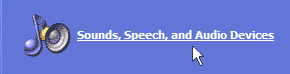 You can change your sound scheme or create one of your own. Select the "Sounds" tab in order to make changes to your sounds.
You can change your sound scheme or create one of your own. Select the "Sounds" tab in order to make changes to your sounds.
The different events that can result in a sound are shown. If you see a little speaker by the name of an event, select that event then click the "Preview " or "Play" button to hear it.
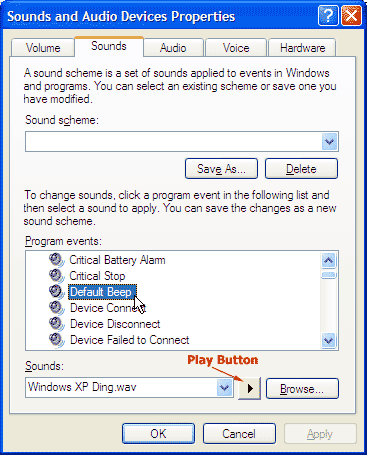 Changing these sounds is very easy. If you have installed version 3.5.10 or later of e-Speaking, there is a sounds directory created in your e-Speaking folder. It is probably at: c:\Program Files\e-Speaking\Sounds\
Changing these sounds is very easy. If you have installed version 3.5.10 or later of e-Speaking, there is a sounds directory created in your e-Speaking folder. It is probably at: c:\Program Files\e-Speaking\Sounds\
Some of the sounds there include:
Change the Sound
To make a change to the sound for an event, select the event in the Sounds Dialog box, then click on "Browse". This will open a file-search dialog allowing you to locate the file. Select the C: drive and look in your "Program Files" folder for the e-Speaking program folder. Then open the Sounds folder (like below).
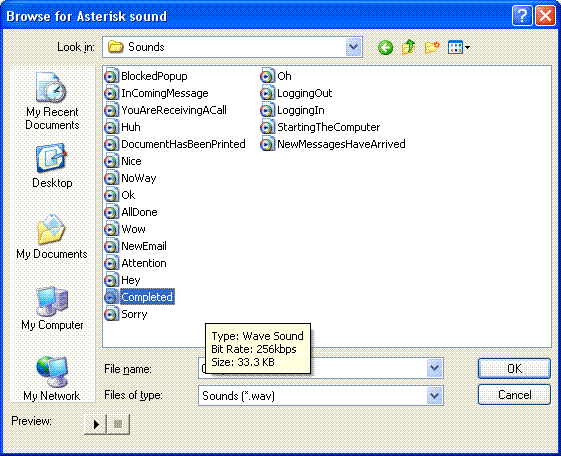 Now just select the sound you want for that event and press the Ok and Apply buttons.
Now just select the sound you want for that event and press the Ok and Apply buttons.
Suggested Sounds
There are several sound events in your system and a number of sound files. I would recommend using the following:
| Event | Sound File |
|---|---|
| Asterisk | Completed.wav |
| Critical Stop | Sorry.wav |
| Exclamation | Hey.wav |
| New Mail Notification | NewMessagesHaveArrived.wav |
| Print Complete | DocumentHasBeenPrinted.wav |
| Program Error | NoWay.wav |
Web resources from Voice-Commands.com