
Screen Shot
 Screen Shot |
Even after years of research in this area, the best speech recognition software applications still cannot recognize speech with 100% accuracy. Some applications are able to recognize over 90% of words when spoken under specific constraints regarding content and previous training to recognize the speaker's speech characteristics.
Computer software that understands your speech enables you to have conversations with the computer. These conversations would include you and the computer speaking as commands or in response to events, input, or other feedback.
Speaking is easier and more intuitive than selecting buttons and menu items. Human speech has evolved over many thousands of years to become an efficient method of sharing information and giving instructions.
Useful when accessing systems through pay telephones that do not have attached keyboards.
|
Open Word Open Excel Open Email Open Powerpoint Open Internet Open Notepad Close Application Close Window Close Document |
Start Word Start Excel Start Email Start Powerpoint Start Internet Start Notepad Minimize Maximize |
|
Open Internet Google Website Yahoo Website Altavista Website MSN Website eBay Website e-Speaking Website |
Go Back Go Forward Refresh |
|
Yes No Cancel Affirmative |
|
Standby Resume Stop Listening Begin Listening Hello Computer Listen to Me Add a New Command Add Mouse Click |
|
Mouse Left Mouse Right Mouse Down Mouse Up |
Faster Slower Stop |
|
Select Double Click Right Click Properties |
Drag Item Drag File Drag Object Release Item Release File Release Object |
|
Mouse One - Top of Window Mouse Two Mouse Three Mouse Four - Middle of Window Mouse Five Mouse Six Mouse Seven - Bottom of Window |
Mouse Alpha - Left of Window Mouse Beta Mouse Charlie Mouse Delta - Middle of Window Mouse Echo Mouse Foxtrot Mouse Golf - Right of Window |
|
Select All Edit Copy Edit Paste Edit Undo |
Edit Delete Edit Find Delete Line Find Search and Replace |
|
Left Arrow Left One Down Arrow Down One Right Arrow Right One Up Arrow Up One |
Page Up Page Down Beginning of Line End of Line Beginning of Document End of Document |
|
Enter Key Home Key End Key Spacebar |
Escape Key Delete Key Backspace Key Tab Key |
|
Start Dictation Stop Dictation Standby |
Resume Train Word Show Commands |
|
Delete that Phrase Delete that Text Delete Last Phrase Delete Last Text Strike that Phrase Delete Last Word Edit Copy Edit Paste |
New Line (inserts a line) Next Line (inserts a line) New Paragraph (inserts 2 lines) Next Paragraph (inserts 2 lines) Select All Delete Key Backspace Key |
|
Read All Text Read Selected Text Stop Reading Pause Reading Resume Reading |
Skip Ahead Skip Back Read Faster Read Slower |
|
Alpha Bravo Charlie Delta Echo Foxtrot Golf Hotel India Juliet Kilo Lima Mike |
November Oscar Papa Quebec Romeo Sierra Tango Uniform Victor Whiskey Xray Yankee Zulu |
 You can view more elements of the program by clicking on the View menu and selecting Full-Screen.
Or you can toggle the View mode by clicking on the "Menu" button that appears on the left side of the program.
You can view more elements of the program by clicking on the View menu and selecting Full-Screen.
Or you can toggle the View mode by clicking on the "Menu" button that appears on the left side of the program.
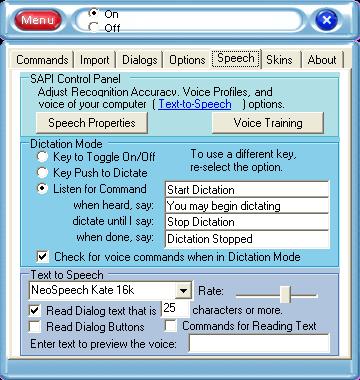
If you already have a Recognition Profile, you can perform additional training by pressing the button "Voice Training".